Title your meetings, adjust date and time, add attendees, take notes, and create action items. Everything is searchable so you can find meetings relevant to status or HR or just the meetings that Emma Avery attended or was mentioned.
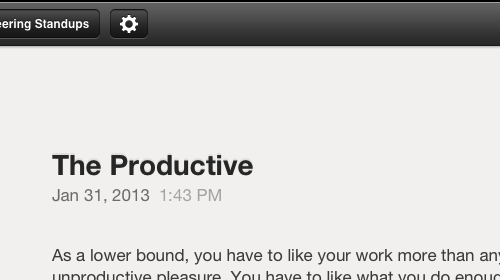
The tasks overview screen lets you see all action items, grouped by project or by due date. It's an easy way to see what needs to be done. You can also select multiple tasks and email them.
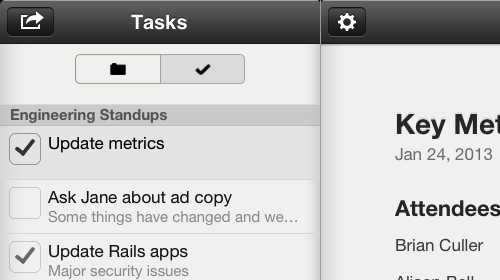
Add attendees from your address book. While typing notes you can access and insert attendee names directly into the document with a tap. Imagine meeting notes that read like a screenplay.
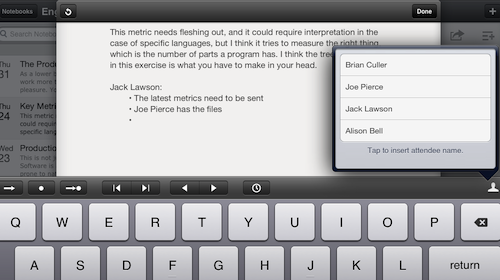
Email or print a copy of your notes. There's a button to send-to-attendees if you need it. Draft an agenda, add attendees, and email it to them for preview. After the meeting, you can send everyone a copy of the meeting notes and action items. Your coworkers can import a .meeting file and have their own copy of the notes too.
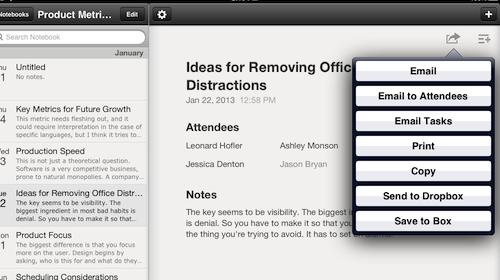
It's easy to add action items, one after another. If you need to update a task with notes, a due date, or assign it to someone, you can do that with a tap. Individual tasks can be sent by email.
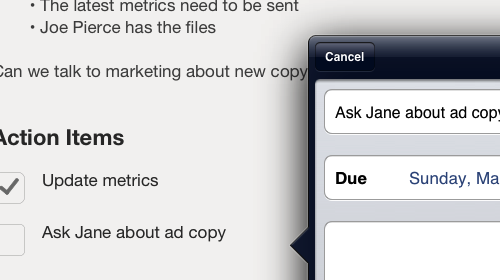
Take pictures of whiteboards, notes, and handouts. Import existing photos. Tap or flick them into fullscreen for easy review.
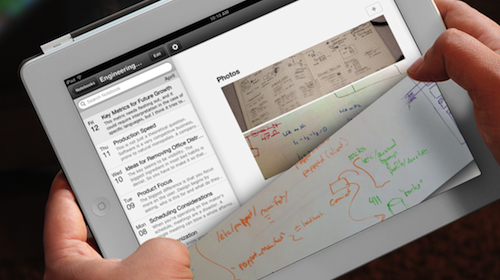
Your notes are written in notebooks that you can name and reorder. Group notes by project, client, department, key issues, etc.
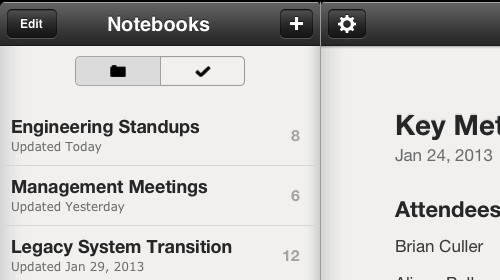
Maybe it's your job to take detailed notes, or maybe you're just organized. Having a record to refer to and send out will help you get the recognition you deserve.
A new meeting document starts with a title and your notes. Show or hide content sections as you wish. If all you want is notes, hide the title. If you want attendees or a tasks section, add it.
A pleasant interface. A couple buttons. Most of the interface is yours to fill.
Structured notes help you focus on key decisions and actionable next steps.